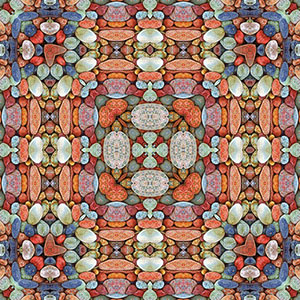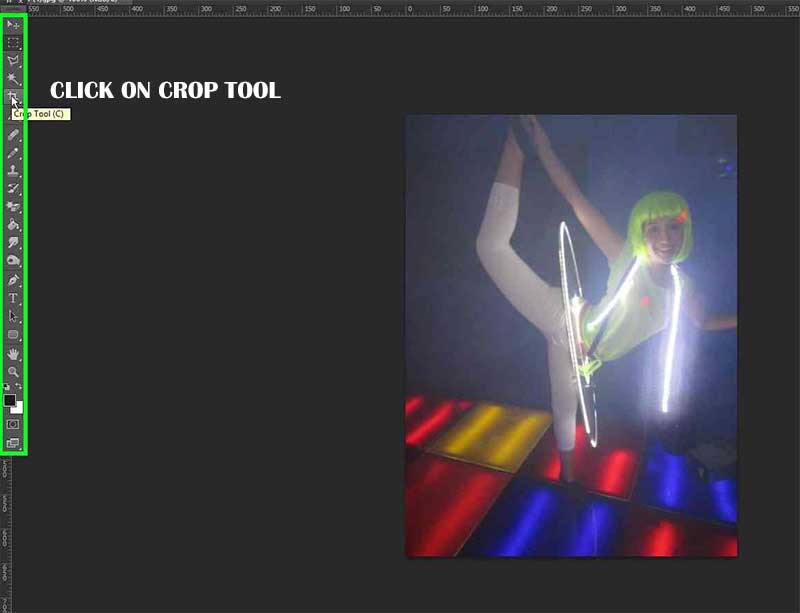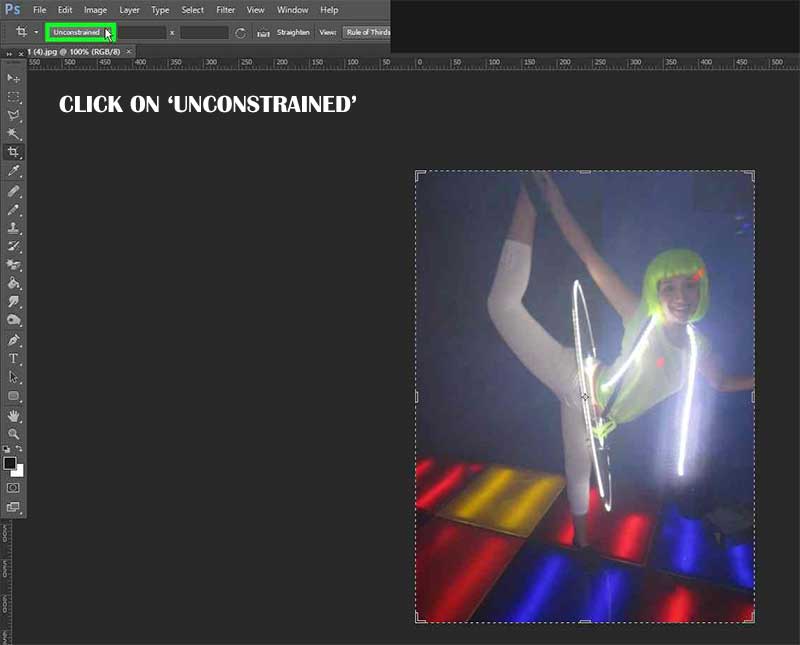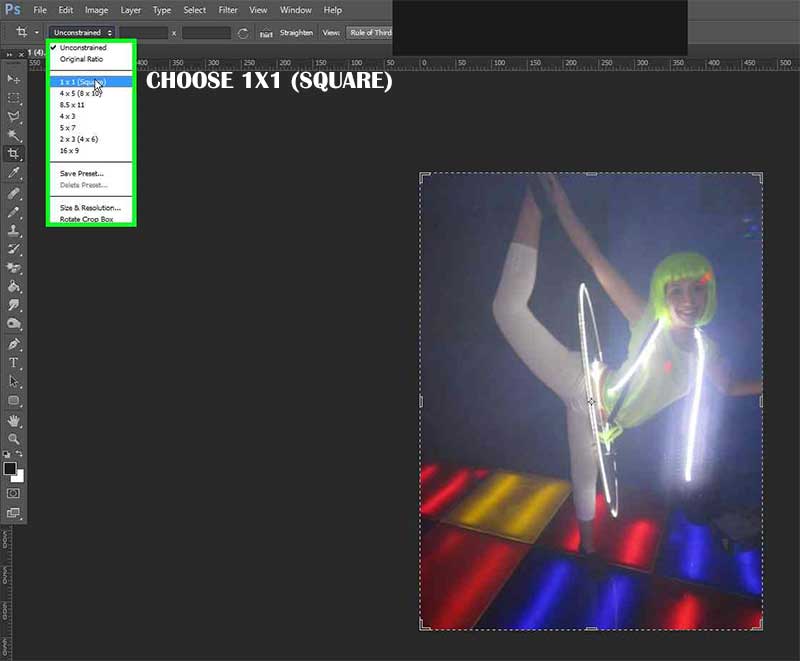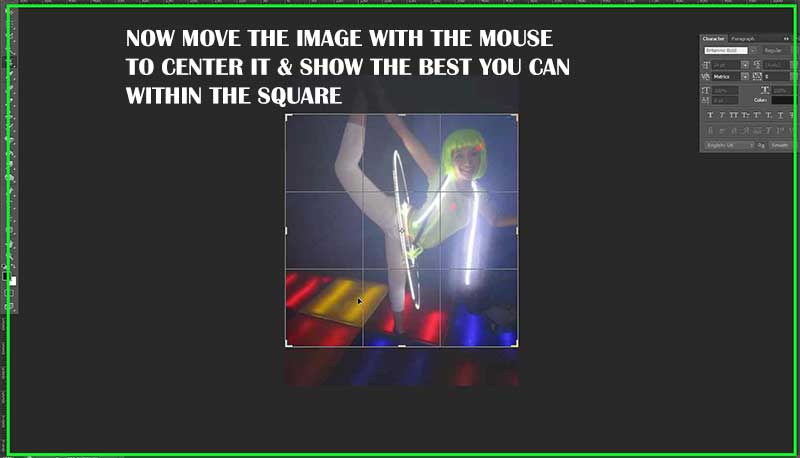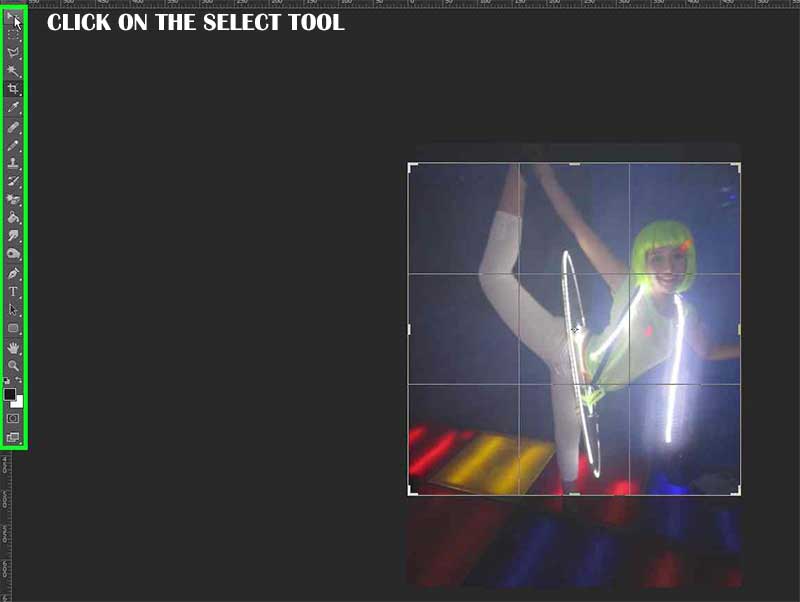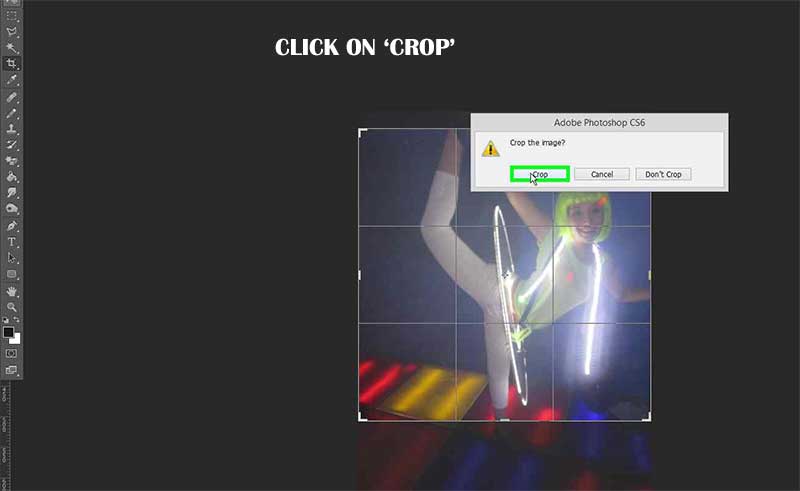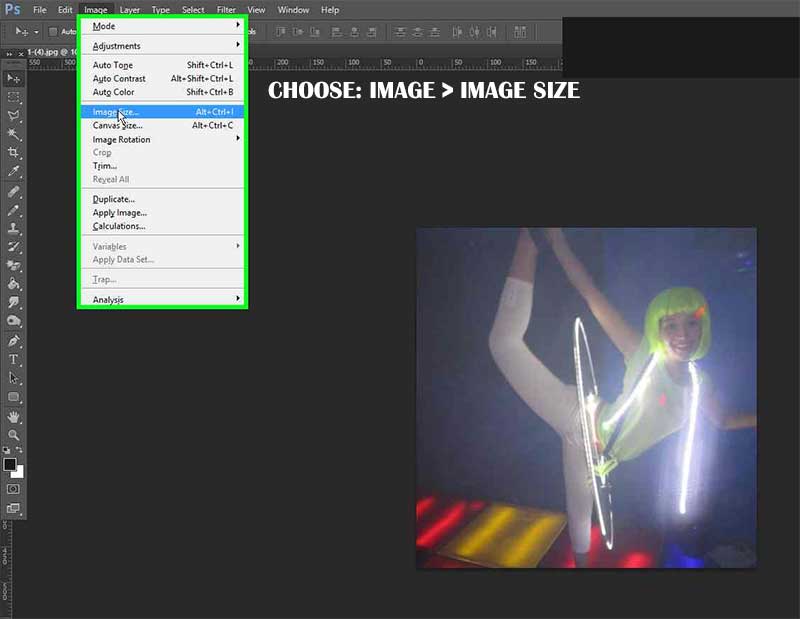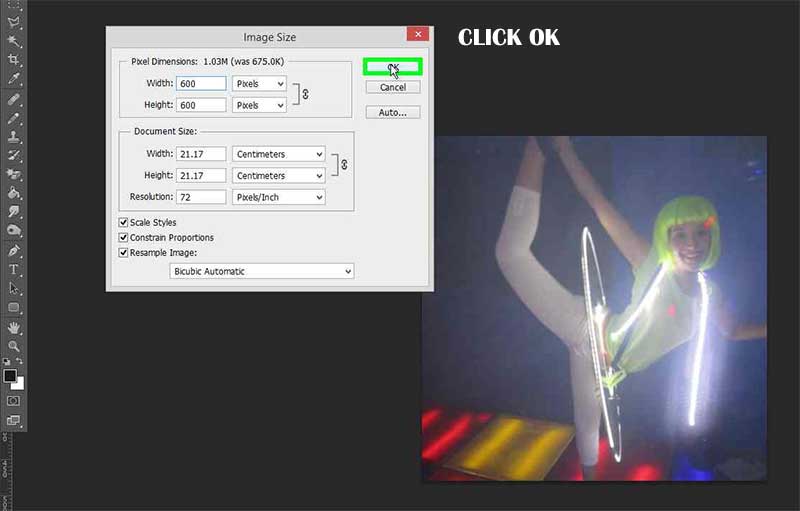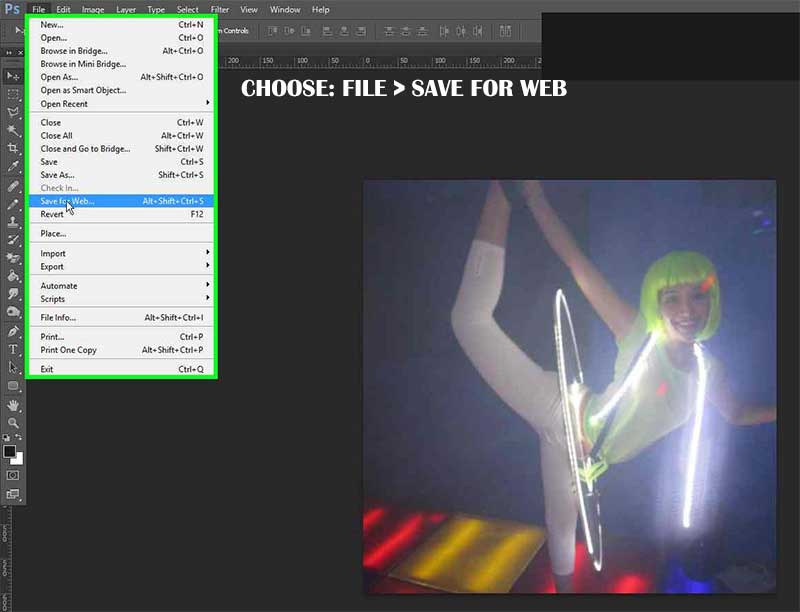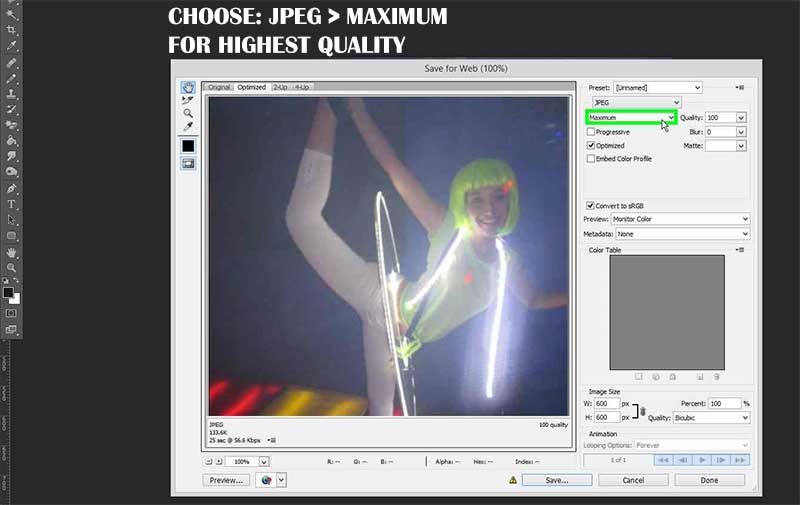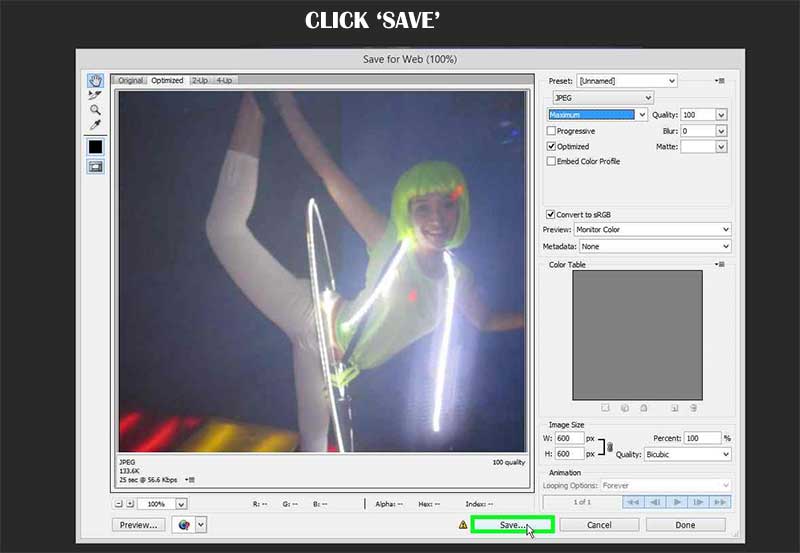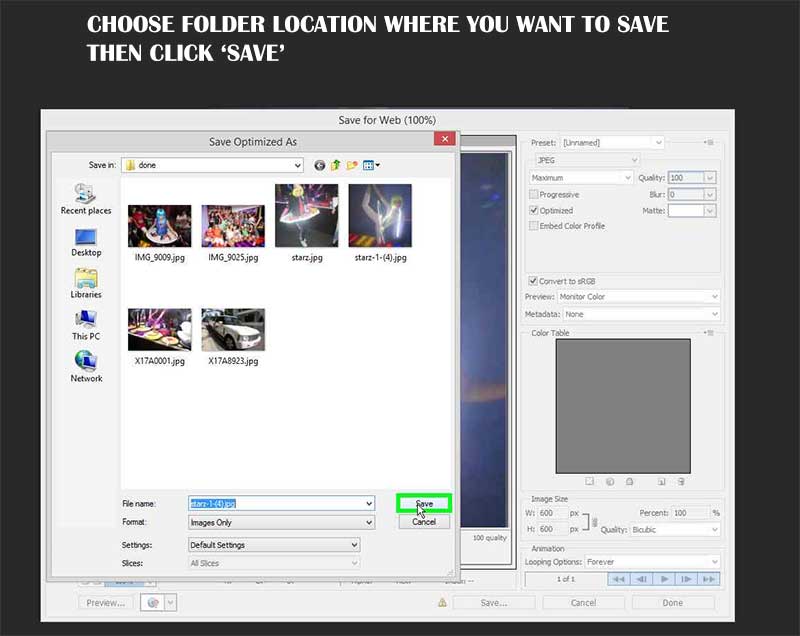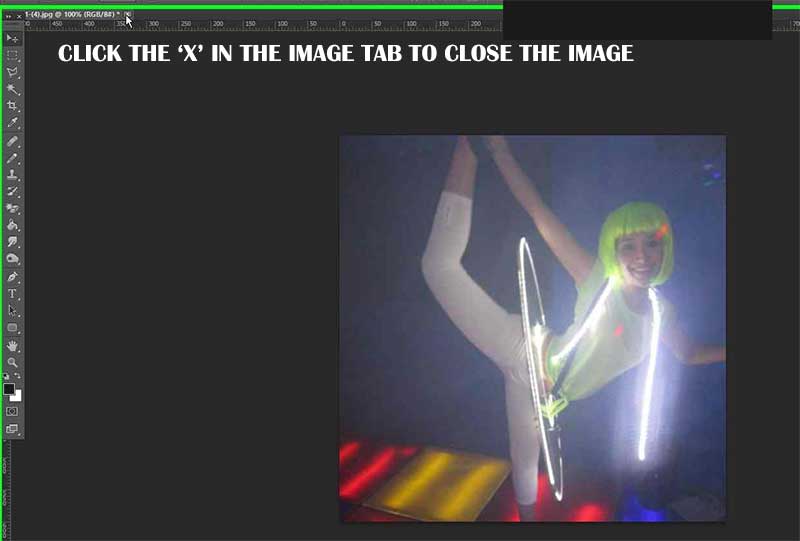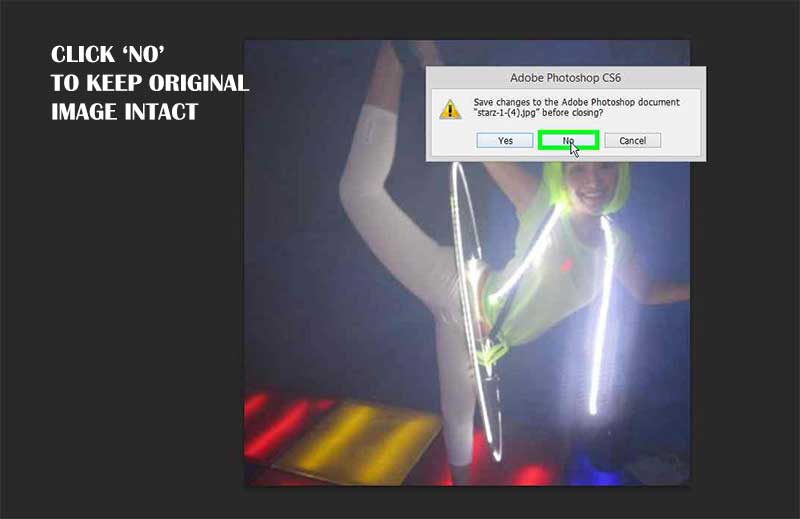We are going to create a square 600 px by 600 px image and save it at the highest quality. We are going to save the square as a new image while leaving the original image intact.
Follow the steps below.
Step 1
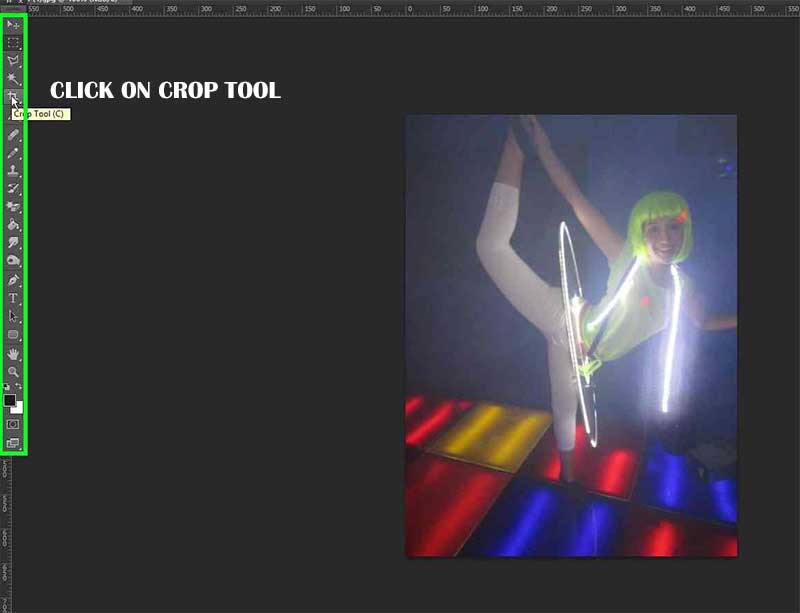
How to create a square image using Photoshop
Step 2
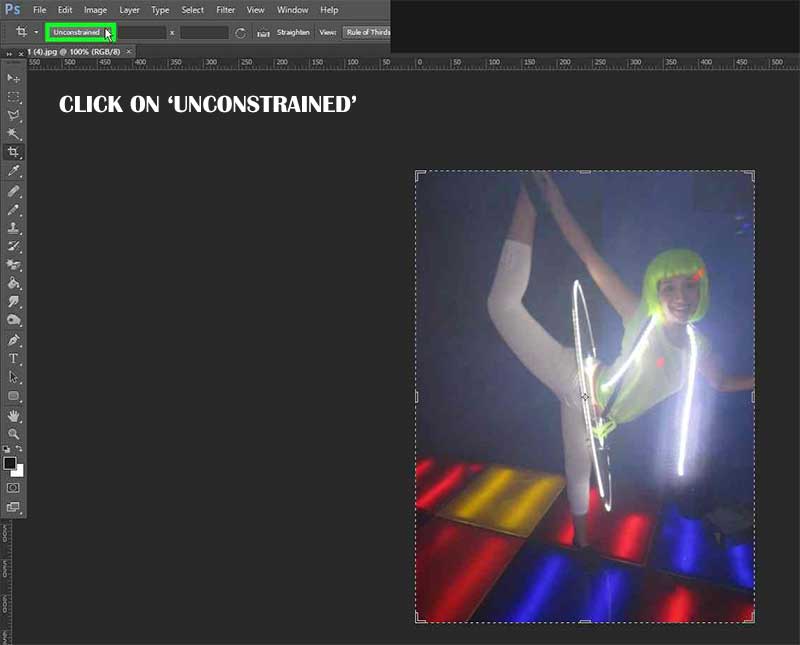
How to create a square image using Photoshop
Step 3
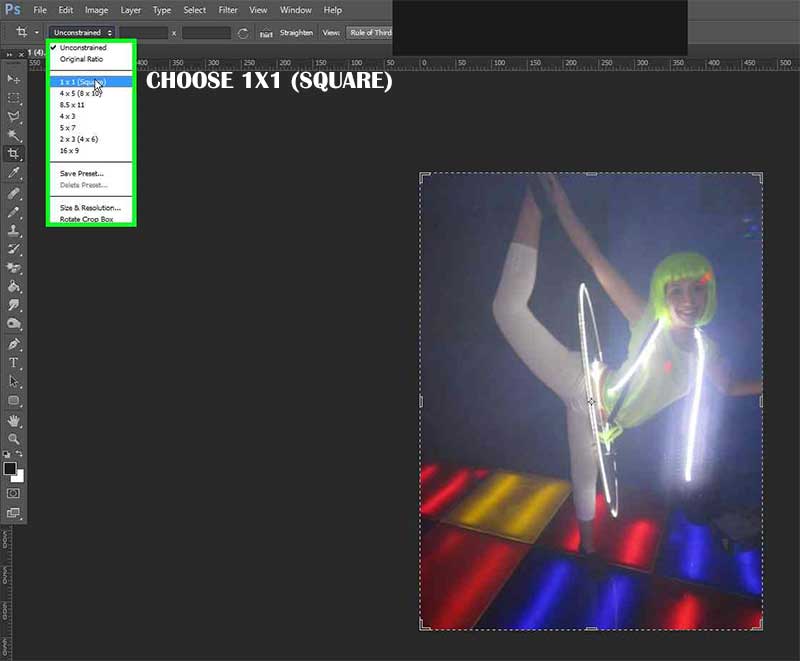
How to create a square image using Photoshop
Step 4
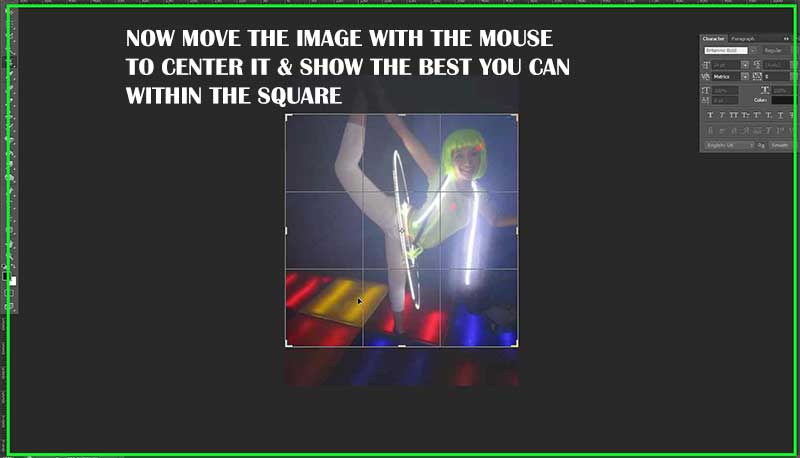
How to create a square image using Photoshop
Step 5
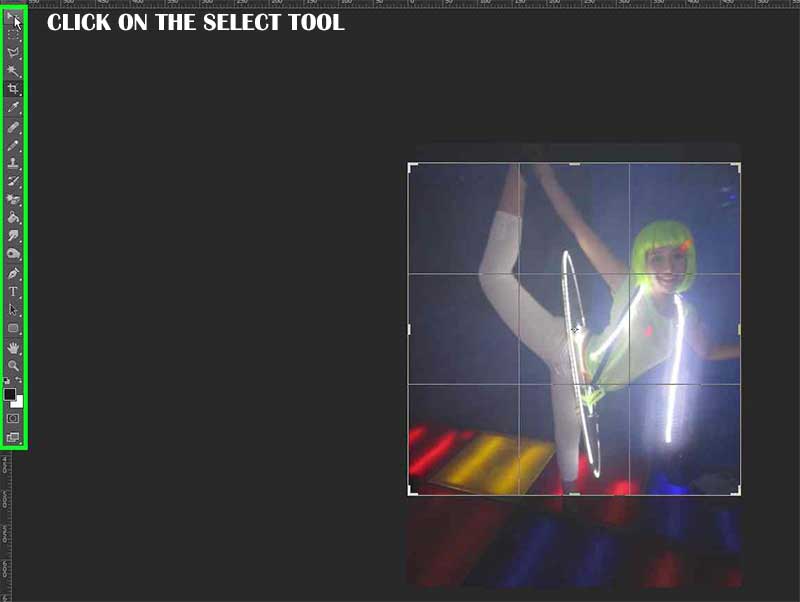
How to create a square image using Photoshop
Step 6
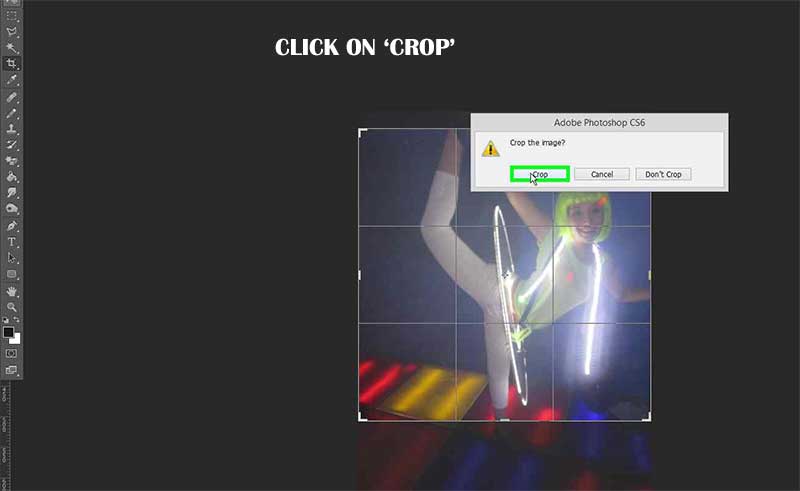
How to create a square image using Photoshop
Step 7
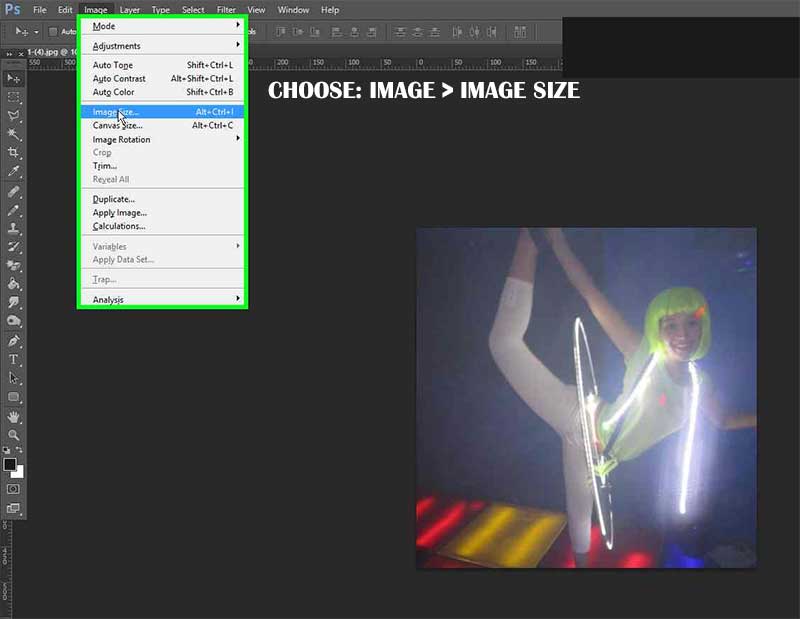
How to create a square image using Photoshop
Step 8
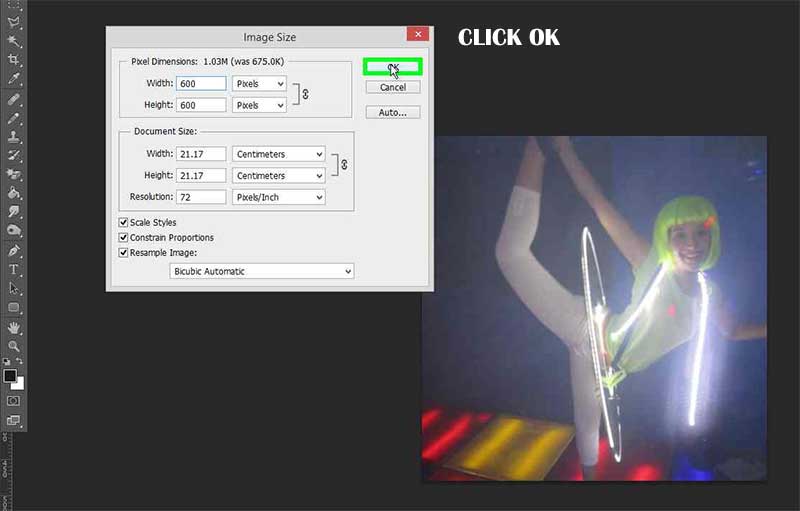
How to create a square image using Photoshop
Step 9
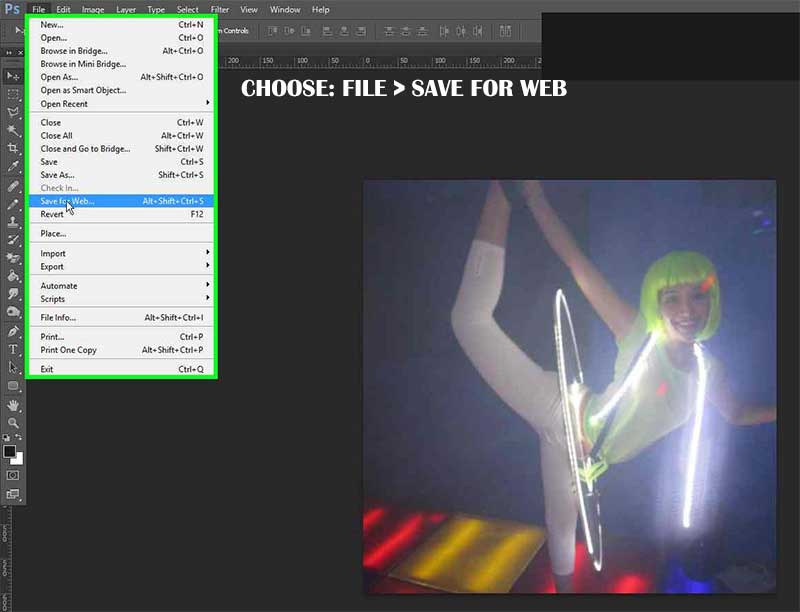
How to create a square image using Photoshop
Step 10
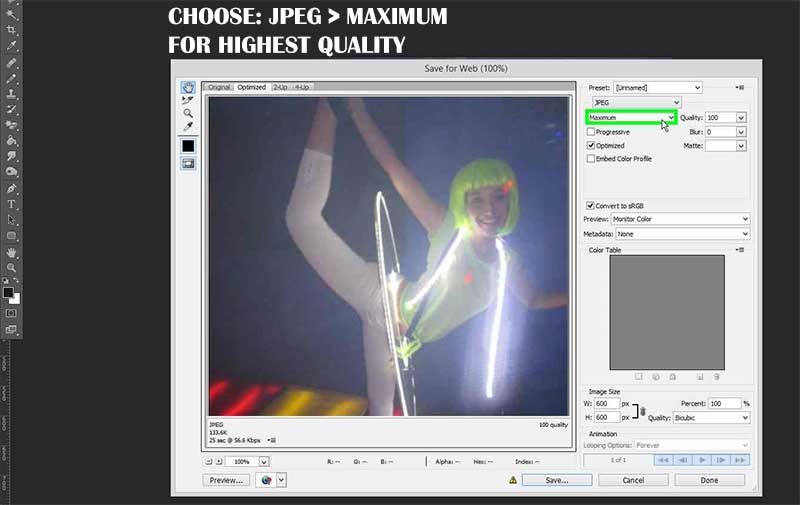
How to create a square image using Photoshop
Step 11
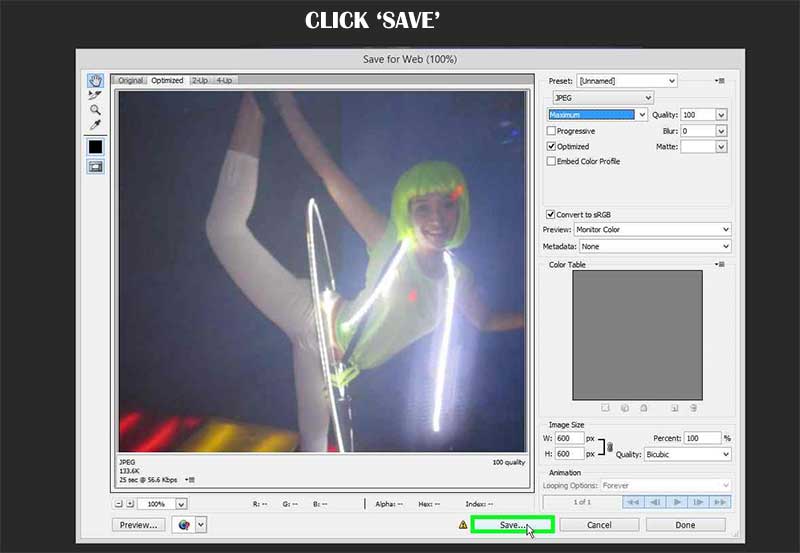
How to create a square image using Photoshop
Step 12
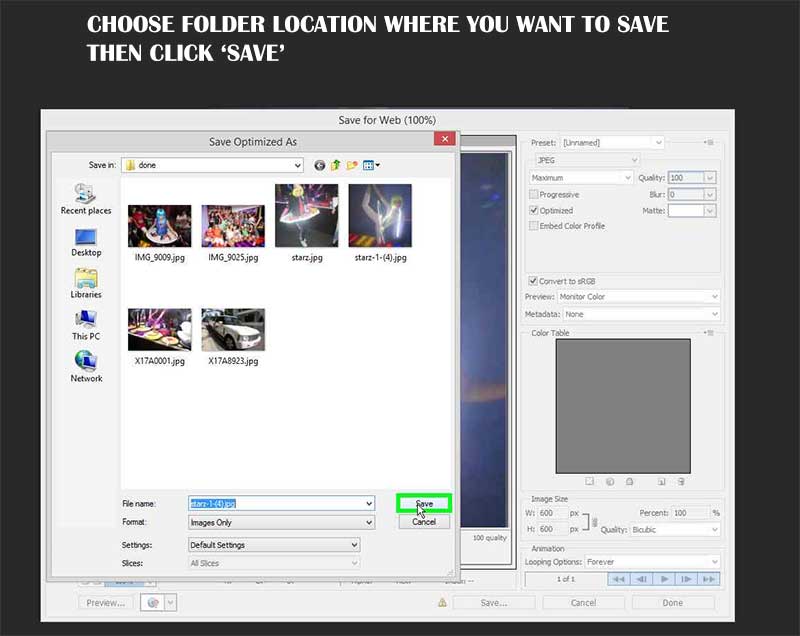
How to create a square image using Photoshop
Step 13
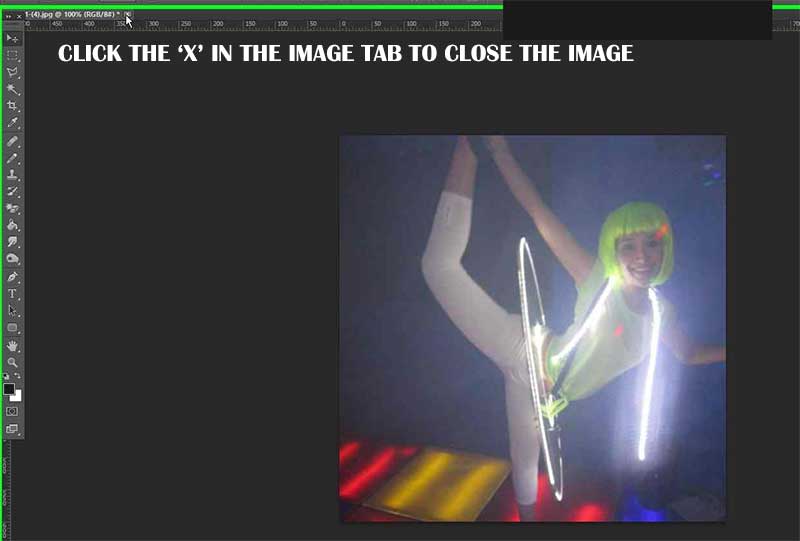
How to create a square image using Photoshop
Step 14
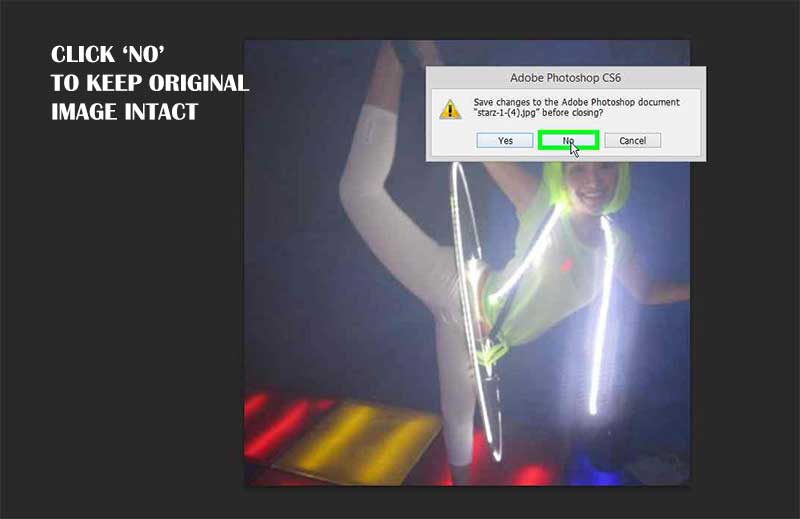
How to create a square image using Photoshop