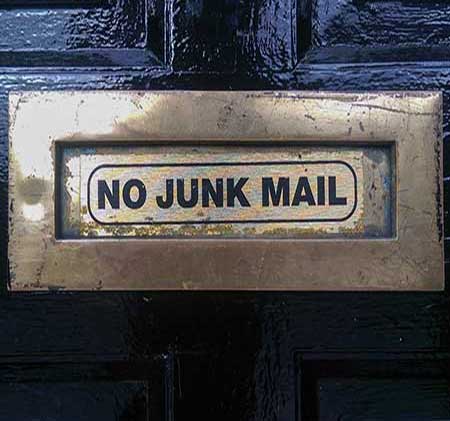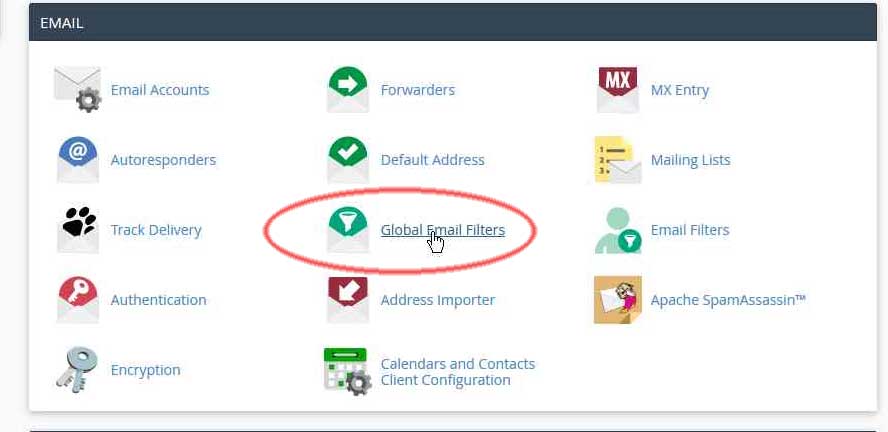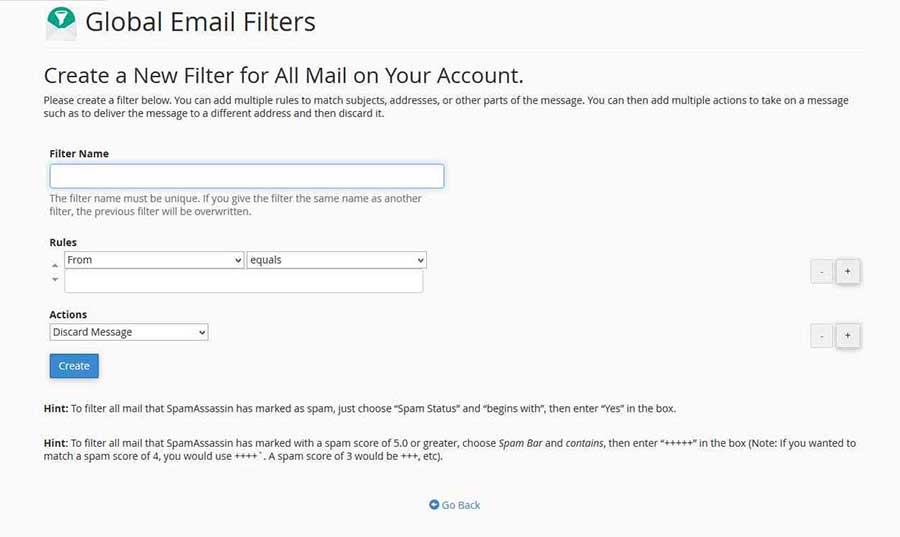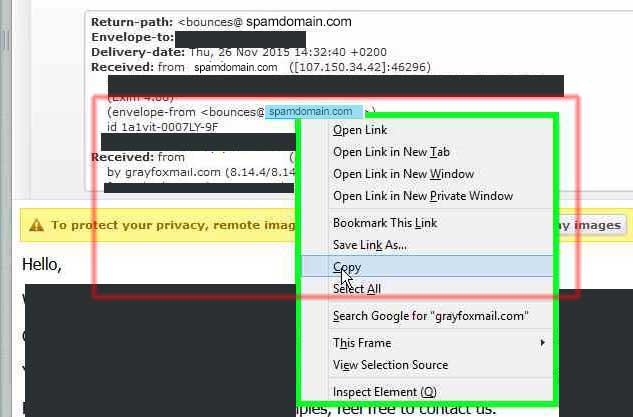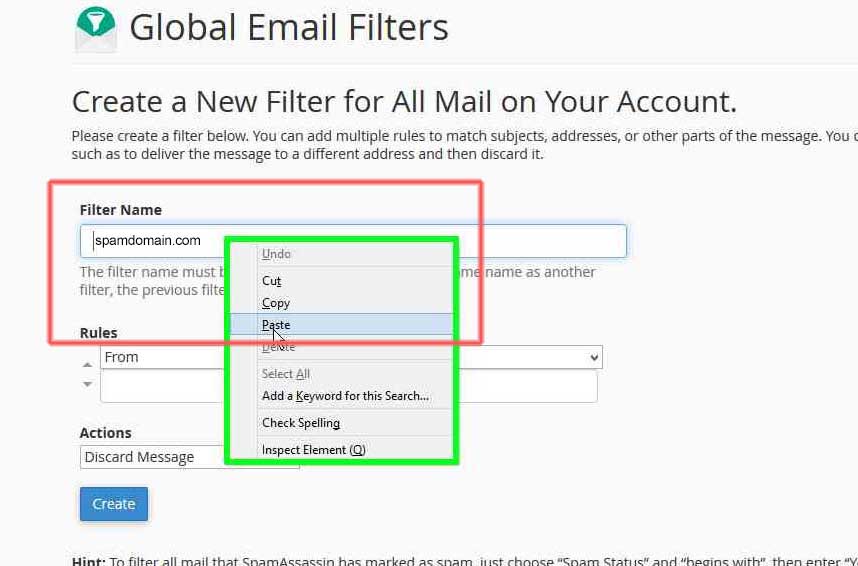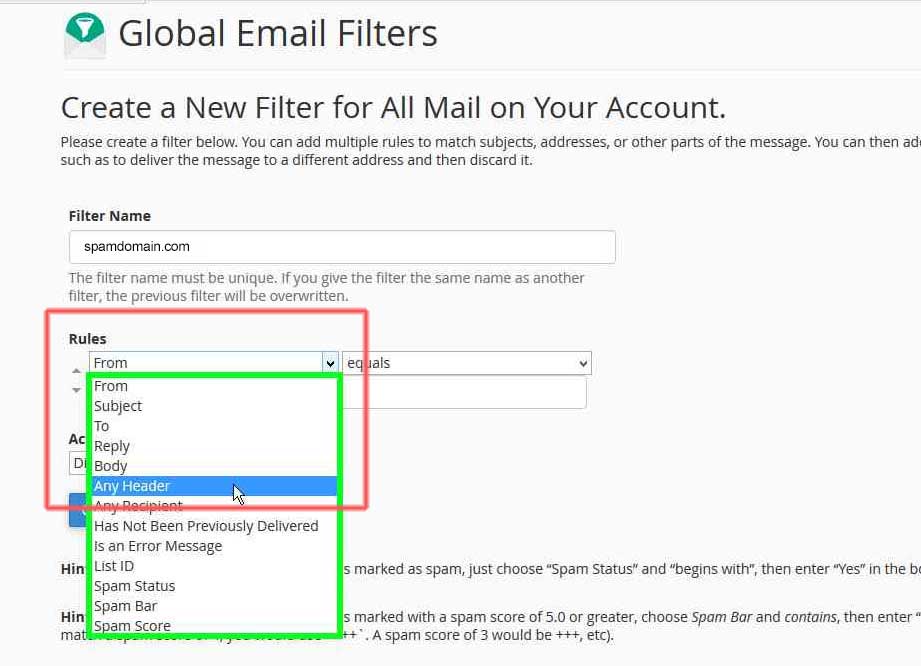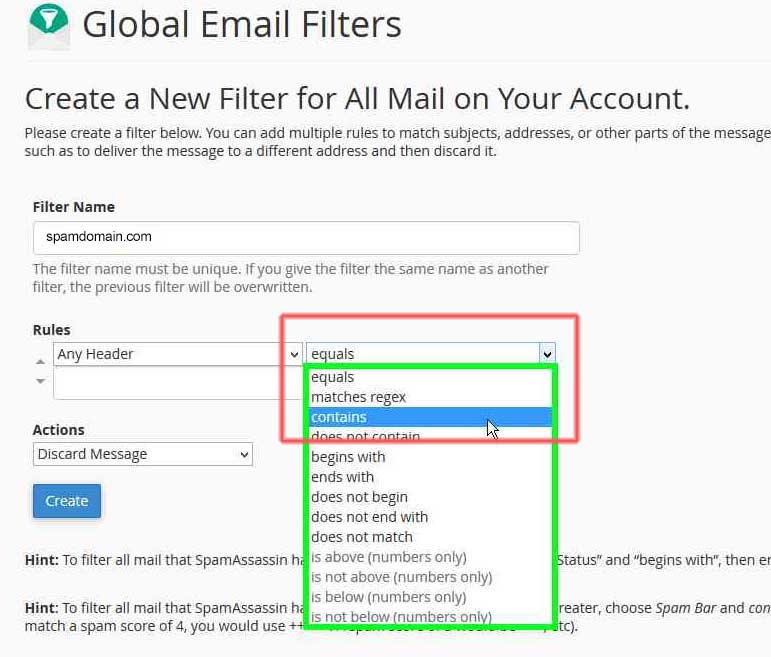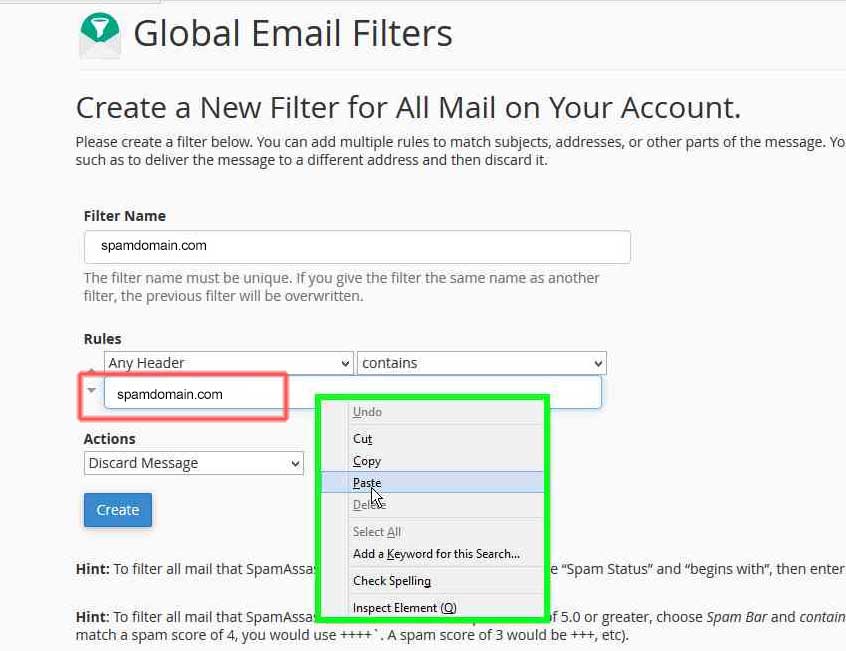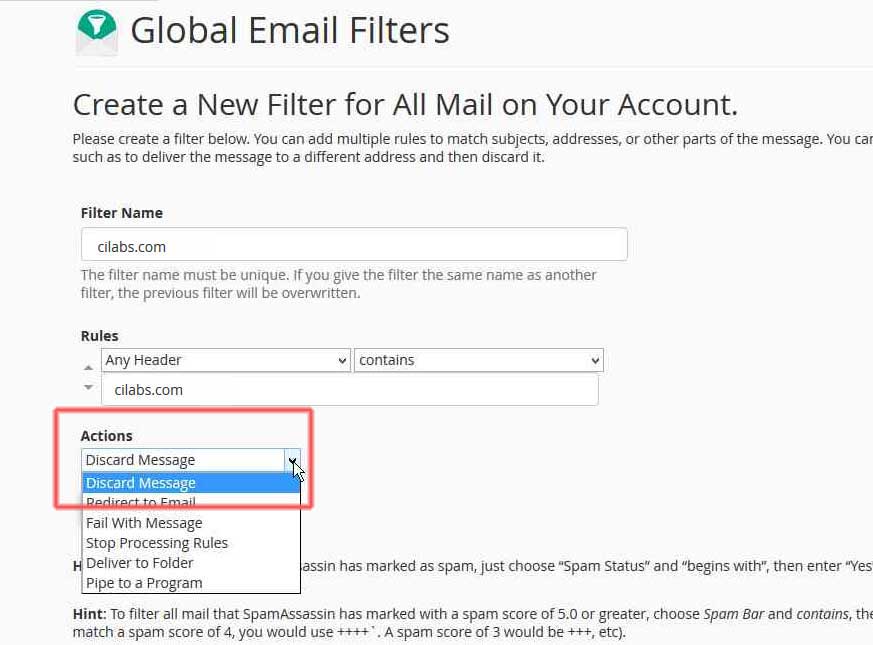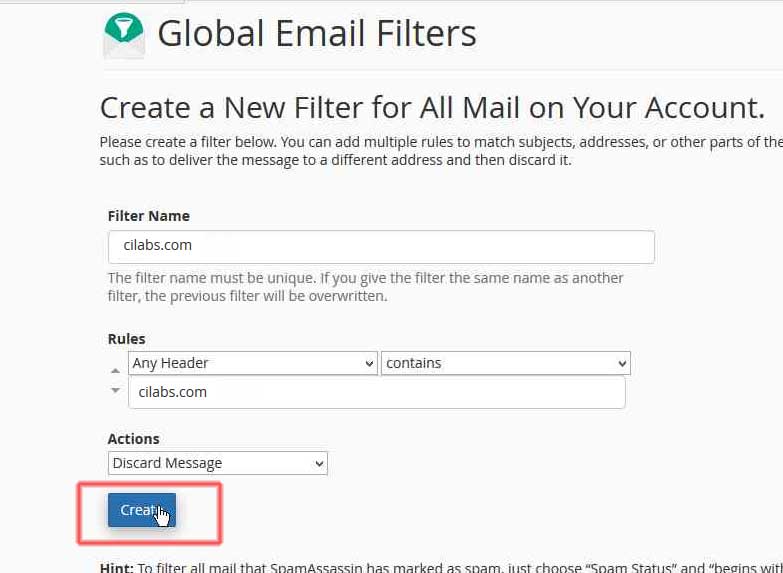We all hate spam, and spend hours shifting through our emails to find those that are legitimate business emails. This causes us a lot of wasted time and reduces our efficiency. Spam has become a real problem of the new age technology, where we depend on our emails for our everyday life, business, communications, while at the same time spam and unwanted emails are presenting a real challenge in the work place today.
To combat spam completely is probably unrealistic, as spammers are always one step ahead of filters and spam software. However all is not lost, there are ways to reduce spam and to allow us t continue doing our business normally.
As many of my clients suffer from the spam problem, I decided to create this tutorial to help my clients, and others who may have the same problem to reduce spam. This tutorial is for cPanel © accounts, where Spam Assassin™ is installed on the server and enabled.
Step 1: Log into “cPanel© ” and click on Global Filters
By choosing Global Filters, the blocked spammers will not be delivered to any email across your domain.
If you want to block for only one email, you would choose ‘Email Filter’ which in turn will let you choose a user to add the filters to.
Step 2: Click on Create a New Filter
Step 3: A form now opens, and we will need to get the spammer domain to add to this form.
Step 4: in a different browser tab, open your online webmail, in our example we are using RoundCube© email client, but you could use any email client.
Step 5: navigate to the spammer email that you want to block, and then click on the ‘Show Headers’ which is a small arrow on the top right of the email as below.
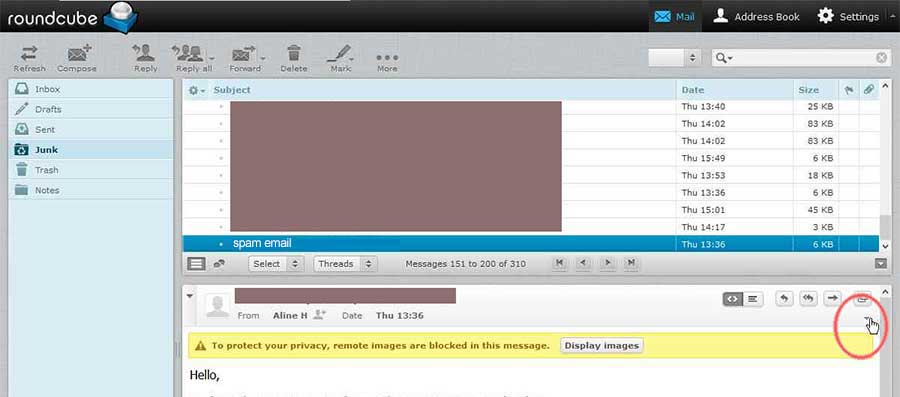
Step 6: Now look inside the headers for the Received part.
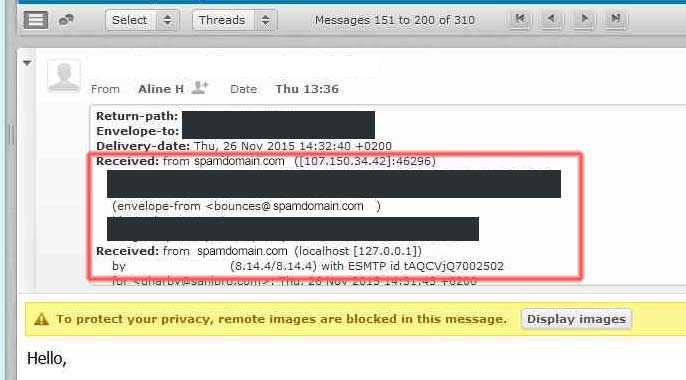
The real sender is not what necessarily appears in the From Field, but rather look in the (envelop-from <email address of the real spammer>
Spammers are able to hide the real sender and put a fake address in the ‘from’ field. Looking inside the headers, youa re able to see the true sender of the message as above.
Step 7: Now highlight the domain part of the email inside the (envelop-from …), right click and copy the domain name only.
Do not take the full email, as this is often changed by the spammers, instead just take the part of the domainname.com in the end.
In our example, we can have something like (envelop-from <[email protected] >) highlight and copy somedomain.com
See image below.
Step 8: Go back to the cPanel Global Email Filter and paste the domain in the ‘name’ box
Step 9: in the Rules section, change the FROM to ‘Any Header’ so that you are covered fully by spammers who try to hide the origin of the message.
Step 10: now change the ‘equals’ to ‘contains’ so that it is broader than just equals.
Step 11: now paste the spammers domain into the rules box as below.
Step 12: under Actions, choose Discard Message
Step 13: Click on Create Button & you are done.
You can repeat the above to create as many email filters as needed. You can change the rules to discard emails where Body contains a certain word or phrase.
But be sure to be careful so as not to block legitimate emails from reaching you.